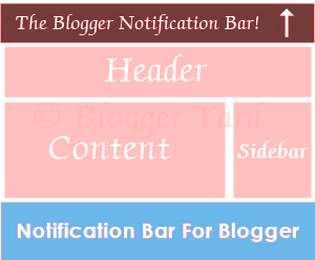The new features presented by blogger’s builders is Custom Robots Header Tags. This is really a handy tool which usually helps us to pick which portion in our blog should possibly be indexed and that ought to be protected from indexing from search results. This tool takes on great role in our blog’s Search engine ranking. Using it appropriately...